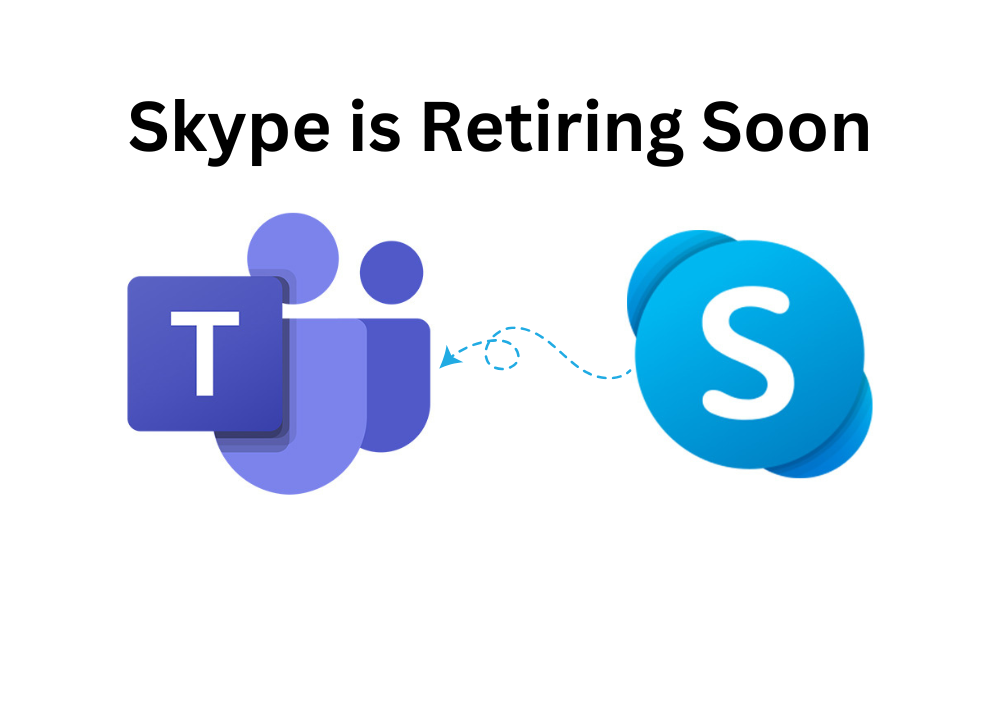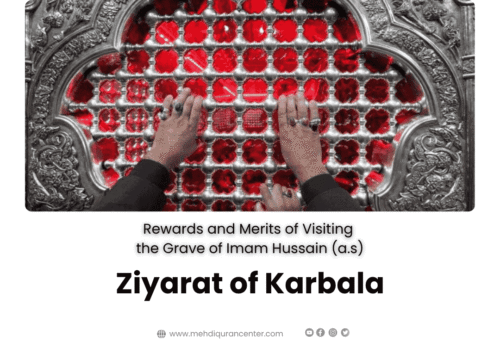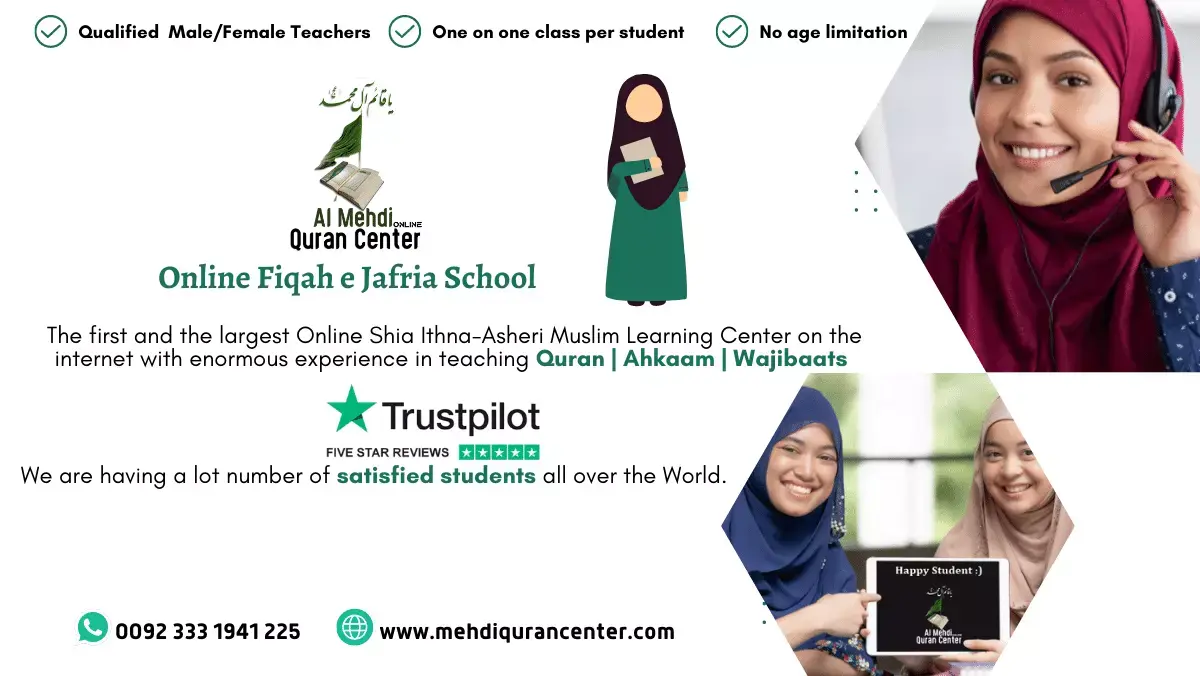In a major shift towards streamlining digital communication, Skype will officially retire on May 5, 2025, as Microsoft focuses on expanding its modern communication and collaboration hub, Microsoft Teams. This transition might feel like a big change for long-time Skype users, but with plenty of time left to make the switch, it’s an opportunity to explore all the powerful features Teams has to offer. Let’s take a deeper dive into what this means for Skype users, why Microsoft Teams is the natural successor, and how to make the transition as smooth as possible.
Why Is Skype Retiring?
Skype has been an iconic communication tool for over a decade, enabling millions of people to make calls, share files, and message each other. However, in recent years, the business landscape has evolved, and Microsoft has made a clear pivot toward Microsoft Teams as the future of digital communication.
By retiring Skype, Microsoft is directing its resources toward Teams, a more robust and scalable platform. Teams is designed to be the ultimate collaboration hub that goes beyond basic calling and messaging to include team collaboration, scheduling, document management, and much more. Skype users will be given time—until May 5, 2025—to transition and make the switch to Teams, ensuring they have enough time to explore the platform’s features and decide how it fits their needs.
What Will Happen After Skype Retires?
After May 5, 2025, Skype will no longer be available for personal or business communication, and users will be expected to transition fully to Microsoft Teams. However, the good news is that Microsoft Teams offers many of the same core features Skype users are familiar with, alongside enhanced features that take communication and collaboration to a whole new level.
Why Switch to Microsoft Teams?
Here are several reasons why switching from Skype to Microsoft Teams makes perfect sense:
1. Familiar Core Features
For Skype users, the transition won’t feel like a complete overhaul. Microsoft Teams offers many of the same essential features:
- One-on-one calls: Just like Skype, you can make direct voice and video calls.
- Group calls: You can set up group calls and chat with multiple participants.
- Messaging: Teams includes a chat function that allows you to send messages in individual or group conversations.
- File sharing: You can easily share documents, images, and files, just as you could in Skype.
2. Enhanced Collaboration Features
While Skype offers basic messaging and calling, Microsoft Teams takes it to the next level by integrating tools designed for team collaboration. With Teams, users gain access to:
- Meetings: Teams makes scheduling, hosting, and managing meetings easier with integrated calendar functions. You can create recurring meetings, share meeting agendas, and even record meetings for later viewing.
- Team channels: You can organize conversations around specific topics, projects, or departments with channels within Teams. This provides a more structured way to communicate, unlike the more linear conversations you’d find in Skype.
- Task management: Teams integrates with Microsoft tools like Planner and To-Do to help you assign and track tasks for your team.
3. Free to Use
Similar to Skype, Microsoft Teams is free for individuals and businesses. With the free version of Teams, you’ll have access to:
- Unlimited chat and search functionality for messages and files.
- 10GB of team file storage and 2GB of personal file storage per user.
- Audio and video calling for up to 100 people.
- Integration with Office apps such as Word, Excel, PowerPoint, and OneNote.
4. Seamless Integration with Microsoft 365
If you’re already using Microsoft 365 for your business or personal needs, Teams offers deeper integration with all of Microsoft’s tools. You’ll be able to seamlessly share files, schedule meetings, and access documents from Microsoft Word, Excel, and PowerPoint, all within the Teams interface. This unified experience helps eliminate the need to switch between apps, streamlining your workflow.
5. Building and Joining Communities
Teams allows users to build and join communities within the platform. These communities are ideal for groups, organizations, or teams to communicate, collaborate, and share resources. Whether you’re part of a school, a community group, or a company, Teams makes it easier to stay connected and engaged with larger groups, something Skype doesn’t fully offer.
6. Better Security and Compliance
Microsoft Teams is built with enterprise-level security and compliance features. With end-to-end encryption, data loss prevention, and multi-factor authentication, Teams ensures that your conversations and files are secure. These features are particularly important for businesses and professionals working with sensitive information.
How to Make the Transition from Skype to Microsoft Teams
The transition from Skype to Teams doesn’t have to be overwhelming. Here’s a simple step-by-step guide to help you move over smoothly:
Step 1: Sign Up for Microsoft Teams
- If you don’t already have a Microsoft 365 account, you can sign up for Microsoft Teams for free. The free version offers many of the core features you need to get started.
Step 2: Explore Teams Features
- Familiarize yourself with the Teams interface. Microsoft offers a wealth of resources, tutorials, and tips to help you get started, including video guides and help articles.
Step 3: Migrate Contacts and Conversations
- While Skype offers contact syncing, Teams makes it easier to organize communication with channels and teams. You can add your contacts manually or import them from Skype if needed.
Step 4: Set Up Your First Team or Channel
- Create your first team and set up channels to organize conversations. You can have channels for specific projects, departments, or topics.
- Start chatting with your team, share files, and hold video calls just like you would on Skype, but with all the additional features Teams offers.
Step 5: Schedule and Host Meetings
- Try scheduling a few meetings with your team using Teams’ integrated calendar. Host video calls, share your screen, and use the chat functionality for collaboration.
Step 6: Use Microsoft 365 Apps
- Start using Microsoft 365 apps (like Word, Excel, and PowerPoint) directly within Teams to collaborate on documents in real time.
Step 7: Invite External Users
- Teams allows you to invite external guests into your teams or meetings. This is a great feature if you need to collaborate with clients or people outside your organization.
Final Thoughts: Embrace the Future of Communication with Microsoft Teams
While Skype has served as a reliable communication tool for many years, the time has come for a more integrated, secure, and feature-rich solution. Microsoft Teams offers everything Skype does—and much more. From collaborative tools like shared calendars and task management to enhanced meeting functionalities, Teams is built to cater to the evolving needs of modern users.
With Skype’s retirement set for May 5, 2025, now is the perfect time to explore Microsoft Teams and take advantage of its free features. Whether you’re using it for personal or business communication, Teams is ready to become your new hub for seamless, efficient communication.
Make the move today, and embrace the future of digital communication with Microsoft Teams!
Ready to switch to Microsoft Teams? Start your journey now and discover all the amazing features waiting for you!